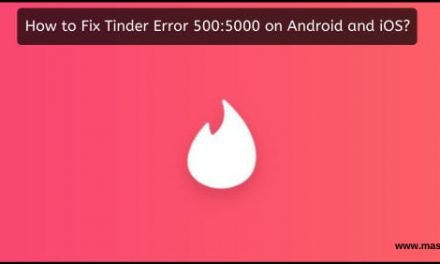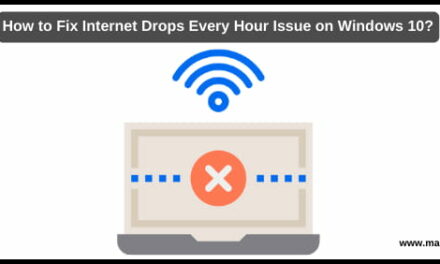Learn How to Disable DeviceCensus.exe Windows 10. Windows comes with a lot of internal services and processes, which makes the system work properly. With the multiple services working in sync, the system stays stable and also keeps everything in rhythm. But sometimes, the services and the processes may behave weirdly, causing issues with the Windows 10 system and slowing down the computer. DeviceCensus.exe is one such service or program, which runs in the background and consumes the CPU resources. Especially those who’ve installed the antivirus and firewall program face the issues with DeviceCensus.exe Windows 10 program.
Most of the time, you’ll see a notification like “DeviceCensus.exe is using your Webcam,” or you may notice this service consuming many CPU resources on your computer. Well, that’s the sign that will help you identify when to disable DeviceCensus.exe. If you are plagued by this service and don’t know how to disable the same, then you are at the right place. In this post, we will share detailed information on the same and the way to Disable the DeviceCensus.exe service on Windows 10 PC. All you have to do is stick with us and learn about the exact method to disable this service to get rid of the technical issues you face with your computer.
Table of Contents
What is DeviceCensus.exe Service?
Microsoft Windows 10 works with the help of multiple services. DeviceCensus.exe is one such service that helps Microsoft get information about your computer. As Microsoft has implemented the Telemetry service in Windows 10, it helps the system get information from the Microsoft servers, send information to Microsoft servers, and download the latest windows updates. The DeviceCensus.exe service sends the Hardware usage data to the Microsoft servers. This is a legit service signed by Microsoft itself and helps the company gather data about the hardware usage. This service runs once per day on your computer, depending on the set timer of checking the windows updates. DeviceCensus.exe service is not a virus, so there is nothing to worry about the same.
Is DeviceCensus.exe a Legitimate Windows Process?
Yes, DeviceCensus.exe is a legitimate and essential component of Windows. It is not a virus or malware. However, due to privacy concerns, some users may wish to disable it.
The Benefits of DeviceCensus.exe
Improving User Experience: The data collected helps Microsoft identify and address user issues, leading to a more stable and user-friendly operating system.
Customized Updates: Microsoft can deliver updates that are more relevant to your system’s configuration, improving overall performance and security.
Enhanced Compatibility: By understanding the hardware and software combinations used by its users, Microsoft can ensure better compatibility with a wide range of devices and applications.
How to Check for DeviceCensus.exe on Your System
To check if DeviceCensus.exe is running on your system:
- Press Ctrl+ Shift+ Esc to open the Task Manager.
- In the Task Manager window, navigate to the “Processes” tab.
- Look for “DeviceCensus.exe” in the list of running processes.
How to Disable DeviceCensus.exe Service?
DeviceCensus.exe service is a system service. There is only one way to disable this service through the Services Management console. It can’t be disabled via third-party service blocker programs. Here are the exact steps to disable the DeviceCensus.exe service.
- First of all, press the “Windows +R” key combination on your keyboard to open the RUN window.
- In the Window, type “services.msc” and press ENTER to open the Services Management console.
- Now, you’ll see a lot of running and inactive services in the Management console. Scroll down and find the DeviceCensus.exe Service.
- Right-click on the service and then select the “Properties” option.
- In the properties of DeviceCensus.exe, select “Disable” from the Startup Type drop-down option and then click on “OK” to save the changes.
- Now it’s time to restart your computer to let the changes take effect. After restarting, you’ll not see the service accessing the hardware on your behalf or consuming excessive system resources.
Final Words for How to Disable DeviceCensus.exe Windows 10
Windows 10 is dependent on the background services and the processes. Without the same, it’d be harder for the system to stay stable. Most of the time, people disable the wrong services, which causes the Blue Screen of Death error to appear on your screen. Well, that’s why it’s essential to follow the exact methods to avoid any such issues. If you are the one willing to disable the DeviceCensus.exe service, then you will find the only official method to safely disable the service.
Fortunately, the DeviceCensus.exe service is pretty isolated from the Telemetry services package. So, it won’t affect the Windows Updates service at all. Even after disabling this service, you can download the latest Windows 10 Updates to keep your system in good condition. We tried our best to share the detailed information on the DeviceCensus.exe and how to disable the same. All you have to do is to carefully follow this method and get rid of any of the issues you are facing due to this service.
Frequently Asked Questions (FAQs) :
Q1. What is DeviceCensus.exe, and why is it on my computer?
Answer- DeviceCensus.exe is a Windows process responsible for collecting data on your computer’s hardware and software configuration. It helps Microsoft improve the Windows operating system based on user interactions and device specifications.
Q2. Is DeviceCensus.exe a virus or malware?
Answer- No, DeviceCensus.exe is not a virus or malware. It is a legitimate Windows process designed to improve user experiences and system performance.
Q3. Can I safely disable DeviceCensus.exe without any adverse effects on my system?
Answer- Yes, you can safely disable DeviceCensus.exe if you have privacy concerns. Disabling it will not cause any significant issues with your system’s functionality.
Q4. How can I tell if DeviceCensus.exe is causing performance issues on my PC?
Answer- You can monitor your system’s performance in the Task Manager. If DeviceCensus.exe is using excessive resources or causing slowdowns, you may consider disabling it.
Q5. Are there any alternatives to disabling DeviceCensus.exe for privacy concerns?
Answer- You can limit the data that DeviceCensus.exe collects by adjusting your privacy settings in Windows. This allows you to balance privacy concerns with the benefits of the service.
Q6. Does disabling DeviceCensus.exe affect Windows updates or system stability?
Answer- Disabling DeviceCensus.exe should not affect Windows updates or system stability. Microsoft can still provide updates and support without this process.
Q7. Can I re-enable DeviceCensus.exe if I change my mind?
Answer- Yes, you can re-enable DeviceCensus.exe by following the same steps mentioned earlier and setting the “Startup type” to “Automatic” or “Manual.”
Q8. What are some other Windows processes I should be aware of?
Answer- There are several essential Windows processes, such as “svchost.exe,” “explorer.exe,” and “lsass.exe.” Understanding their roles can help you manage your system effectively.