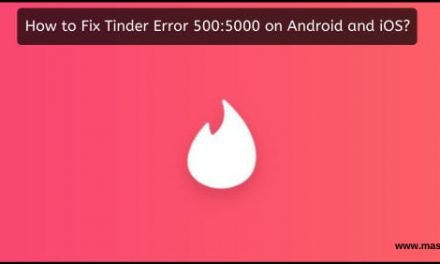Table of Contents
How to delete photos from iCloud?
Are you an Apple product user? Well! If yes, then you must be aware of Apple’s storage system. Right? The iCloud option offers you to store images that you keep in the gallery on the servers. It offers you to preview them anytime just by logging into your iCloud account. There are two advantages of using iCloud. The first one is that it saves a lot of space on your devices. You can easily download the high-resolution images only when you need it or want to edit it. Another advantage is that there is no need of synchronization of your photos. However, if you want to delete photos from iCloud, then here is an article on How to delete photos from iCloud?
How to delete photos from iCloud?
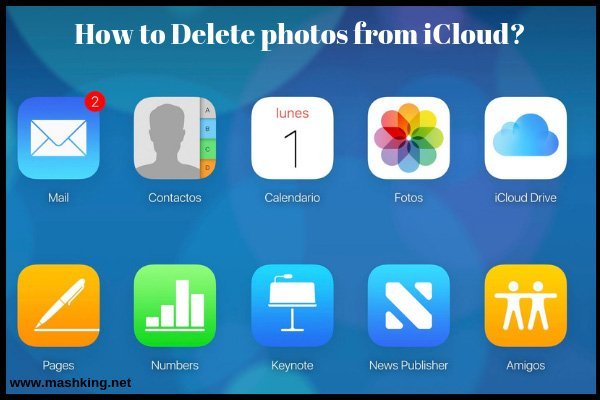
Now there are three different methods by which you can easily delete photos from iCloud. In this article, we have explained all the three methods briefly and if you follow one of them, then you will be able to delete images easily.
Method 1:
Delete Photos from iCloud Storage with AnyTrans for iOS:
One of the easy and useful ways to delete images from iCloud is with the help of an iOS data management tool known as the AnyTrans for iOS. This tool lets you access any images on your iCloud and also lets you delete it. Here is a step by step guide on how to delete photos from iCloud storage using AnyTrans for iOS.
#Step1:
The first step is to download the AnyTrans app on your iOS andit is absolutely free. Once done downloading, click on the iCloud Content and then sign into your iCloud account.
#Step2:
Once signed in, scroll down and click on the pictures you want to delete. Select those unwanted pictures.
#Step3:
Now click on the Delete option to delete the unwanted images from iCloud. And you are done!
Method 2:
Delete Photos from iCloud Storage by Deleting Photos from iCloud Backup:
One of the easiest ways to delete photos from your iCloud is by deleting it from the backup. All you need to do is clearing up the old backups and make a new one without those unwanted photos. Here is how you can do it.
Step1:
Open your iOS device (iPhone or iPad) and select the Settings option. Click on the Apple ID and select the iCloud and then go tap on the iCloud Storage option. Once done, select the Manage Storage option.
Step2:
Once you open the storage managing option, click on the iOS device and tap on the Delete Backup. Now turn off the backup option and click on the Delete button.
Step3:
After you are done with the above-mentioned steps, go back to the Storage option. Now Turn off the Photo Library option and then tap on the iCloud Backup. Now Turn on the iCloud Backup and tap the Backup option.
Method 3:
Remove Images from iCloud Storage on iCloud.com:
The last option is to delete images from iCloud storage using iCloud.com. However, remember that in this case, you have to select photos one by one before deleting them. If you prefer deleting all pictures at once, then we would suggest you go with the method 1 or else you can go with this method. Here is how you can Remove Images from iCloud Storage on iCloud.com:
Step1:
Open any browser that you use on your computer and go to the website iCloud.com. Now create an account or sign in to your iCloud account with your Apple ID and password.
Step2:
Once you are done with the step1, follow it up with clicking on the Photos.
Step3:
Now you need to select the Command option on your Mac device or press Ctrl on your PC in order to select pictures one by one and after that click on the Delete option at the top right.
Note: Keep in mind that while you delete the photos, it will be gone forever. Hence, it is recommended to download iCloud photos to your computer to make a backup with AnyTrans firstly.
Conclusion:
So these are the above mentioned three methods by which you can easily delete pictures from your iCloud storage.