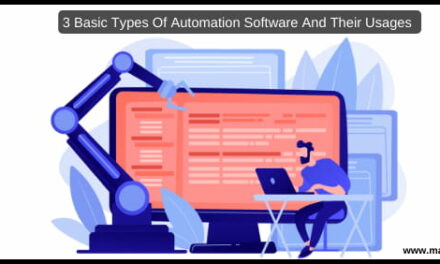Have you ever face the problem with Google Chrome when it suddenly shows the black screen? Well, it’s a common problem and annoys a ton of people every day. When you are doing office work or spending valuable time studying on the internet, and suddenly the Google Chrome Black screen appears, it becomes annoying as hell. Google Chrome is one of the most popular web browsers on this planet, so almost all people would have faced this issue once in a while. If you are plagued with the Google Chrome Black Screen error, then you should follow the working solutions to get rid of the same.
Most of the people have no technical knowledge of fixing the issues. In this post, we are going to share the working methods to get rid of this Google Chrome Black Screen error on Windows 10. If you have no technical knowledge, then you should religiously follow the steps, and then you’ll be able to fix the issue immediately. All the methods that we are listing are working and have helped a lot of people getting rid of the same issue.
Table of Contents
Google Chrome Black Screen Error Windows 10
There are a lot of reasons, and the ways the Google Chrome black screen appears on your screen. Sometimes, it starts with the black screen, and you’ll not be able to use it anymore. Also, there are some people who are able to use it for sometime before the Black screen appears. We are going to share the working methods for both of the issues.
#1 – Disable All Extensions
If you are able to use the Google Chrome browser before the black screen appears, then you should try this method. By disabling all the extensions, you can check if the extensions were causing the problem or not. Here are the exact steps to disable all the extensions.
- First of all, open the “chrome://extensions” URL in your chrome browser. This URL will directly open the extensions page.
- On the extensions page, disable all the extensions one by one. You should click on the radio button beside each extension to disable the same.
- Once done, you should restart the chrome browser and see if the issue persists. If the extensions were causing the problem, then you will not face a black screen google chrome issue anymore.
#2 – Disable GPU Flag
There are a ton of parameters available to run the software programs in Windows. From the window size to the GPU acceleration, you can give commands to software programs. With the Disable GPU parameter, you can disable the GPU acceleration for Google Chrome. Most of the time, the issues with GPU processing will cause Chrome to show a black screen. By following this method, you’ll be able to fix the google chrome black screen error on Windows 10.
- First of all, right-click on the Google Chrome icon on your desktop and open “Properties”.
- Now you’ll see the Properties of the Chrome browser. In the “Target” text box, add the following flag at the end of the target text.
–disable-GPU
- After adding the Disable GPU flag, click on “OK” to save the settings. Now, restart the Chrome browser if you have it open in the background.
Once you disable the GPU acceleration, the issue with the google chrome black screen will disappear. It will only work if you have GPU installed on your computer or laptop. Otherwise, it’s better to avoid this step.
#3 – Disable Hardware Acceleration
The hardware acceleration is one of the major culprits behind the majority of the google chrome errors. You might have spotted the issues while using Chrome on low-end computers. In this method, we will disable Hardware acceleration on Google Chrome to fix the issue.
- First of all, you have to open the Google Chrome settings. Either open it from the menu or type “chrome://settings” in the address bar and press ENTER.
- Scroll down on the Settings page and then click on the “Advanced” option to reveal the additional settings.
- In the additional settings, disable the option “Use hardware acceleration when available”. This will immediately disable the hardware acceleration within Chrome.
- Restart the browser to let the changes take effect. If you don’t have the GPU and still facing the Black screen issue, then this method will work perfectly for fixing the error.
Final Words
Nothing is more annoying than facing technical issues while you are browsing the internet. We’ve experienced many such issues, be it related to the browser or the internet. Fortunately, the Google Chrome black screen error is common and has a lot of working methods. These working methods are tested by millions of people, and they are suitable for fixing this issue. All you have to do is to follow these methods step-by-step to resolve the issue and enjoy browsing the internet.