Table of Contents
Introduction to find.synology.com
When it comes to managing Synology NAS (Network Attached Storage) systems, find.synology.com plays a crucial role. It is a web-based service provided by Synology that allows users to easily locate, access, and configure their NAS devices. In this article, we will explore the importance of find.synology.com, troubleshoot common issues that may arise, discuss alternative methods for accessing Synology NAS, and provide tips to enhance the overall find.synology.com experience.
find.synology.com Questions/Issues- Resolve Your Synology Questions
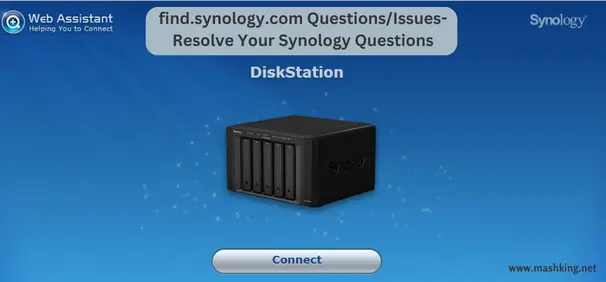
Importance of Synology NAS systems
Synology NAS systems are widely recognized for their reliability, scalability, and advanced features. They serve as a centralized storage solution for homes, small businesses, and enterprises, offering data protection, file sharing, multimedia streaming, and much more. With find.synology.com, managing these powerful NAS systems becomes effortless.
Purpose of find.synology.com
The primary purpose of find.synology.com is to simplify the initial setup process and subsequent access to Synology NAS devices. By typing “find.synology.com” into a web browser, users can quickly locate their NAS systems within the local network. This web-based service helps in identifying the IP address assigned to the NAS and provides a convenient way to access the web-based management interface.
Troubleshooting find.synology.com
Encountering issues with find.synology.com can be frustrating, but with the right troubleshooting steps, most problems can be resolved quickly. Let’s explore some of the common reasons why find.synology.com might not work and how to troubleshoot them effectively.
Possible reasons for find.synology.com not working
- Network connectivity issues: Ensure that both your computer and Synology NAS are connected to the same local network. Verify the Ethernet or Wi-Fi connections and make sure there are no network configuration problems.
- Firewall or security settings: Check if any firewall or security software on your computer or network is blocking the communication between your web browser and the Synology NAS. Temporarily disable or adjust the settings to allow access.
- DNS resolution problems: The find.synology.com domain might not resolve to the correct IP address due to DNS issues. Try flushing the DNS cache on your computer or use alternative DNS servers like Google DNS (8.8.8.8, 8.8.4.4).
Resolving common issues with find.synology.com
- Clear browser cache: Over time, cached data in your web browser can cause conflicts and prevent find.synology.com from functioning correctly. Clear the cache and try accessing find.synology.com again.
- Use a different web browser: If find.synology.com is not working on your current browser, try using an alternative browser. This can help identify if the issue is specific to the browser you’re using.
- Restart Synology NAS: Sometimes, a simple restart of your Synology NAS can resolve temporary glitches and allow find.synology.com to function properly.
Alternative methods for accessing Synology NAS
In addition to find.synology.com, there are alternative methods available to access your Synology NAS. Let’s explore some of them:
Using the Synology Assistant
The Synology Assistant is a desktop utility provided by Synology that helps in discovering and connecting Synology NAS devices on the network. It provides a user-friendly interface to locate and manage your NAS, even if find.synology.com is not working.
Accessing via IP address
Another way to access your Synology NAS is by directly entering its IP address into a web browser. You can find the IP address assigned to your NAS either through the Synology Assistant or your router’s administration interface.
Using the Synology mobile apps
Synology offers a range of mobile apps, such as DS Finder, DS File, and DS Audio, which allow you to access and manage your NAS from your smartphone or tablet. These apps provide a convenient alternative to find.synology.com when you are on the go.
Enhancing the find.synology.com experience
To ensure a seamless experience with find.synology.com, consider the following tips:
Updating your Synology NAS firmware
Regularly updating the firmware of your Synology NAS is essential for stability, security, and accessing the latest features. Check for firmware updates within the Synology DSM (DiskStation Manager) interface and apply them as recommended.
Optimizing network settings
Configure your network settings to provide optimal performance for your Synology NAS. Ensure that your router and NAS are connected through a reliable and high-speed network. Additionally, you can prioritize network traffic for your NAS to minimize interruptions during file transfers or streaming.
Ensuring compatibility with web browsers
Keep your web browser up to date and compatible with the latest web standards. Synology regularly updates its DSM interface, and using the latest version of popular browsers like Google Chrome, Mozilla Firefox, or Microsoft Edge ensures compatibility and smooth operation with find.synology.com.
Conclusion
In conclusion, find.synology.com is an indispensable tool for managing Synology NAS systems. It simplifies the setup process, provides easy access to the NAS interface, and allows users to configure various settings effortlessly. By troubleshooting common issues, exploring alternative access methods, and optimizing the overall experience, users can maximize the benefits of find.synology.com and enjoy seamless NAS management.
Frequently Asked Questions for find.synology.com- FAQs
Q1: Why is find.synology.com not working?
Answer: There can be several reasons for find.synology.com not working, including network connectivity issues, firewall settings, or DNS resolution problems. Troubleshoot these areas to resolve the problem.
Q2: Can I use find.synology.com from a different browser?
Answer: Yes, if find.synology.com is not working on your current browser, try using an alternative browser to see if the issue persists.
Q3: What is the Synology Assistant?
Answer: The Synology Assistant is a desktop utility provided by Synology that helps in discovering and connecting Synology NAS devices on the network.
Q4: How can I access my Synology NAS if find.synology.com is not working?
Answer: You can access your Synology NAS by using the Synology Assistant or entering the NAS’s IP address directly into a web browser.
Q5: Why should I update my Synology NAS firmware?
Answer: Updating your Synology NAS firmware is crucial for improved stability, security, and access to the latest features and enhancements.
Q6: How can I optimize network settings for my Synology NAS?
Answer: To optimize network settings, ensure a reliable and high-speed connection between your router and NAS. You can also prioritize network traffic for your NAS to minimize interruptions.
Q7: Which web browsers are compatible with find.synology.com?
Answer: Popular web browsers like Google Chrome, Mozilla Firefox, and Microsoft Edge are compatible with find.synology.com. Ensure you are using the latest versions for optimal compatibility.
Q8: Can I manage my Synology NAS using mobile apps?
Answer: Yes, Synology offers mobile apps such as DS Finder, DS File, and DS Audio that allow you to access and manage your Synology NAS from your smartphone or tablet.



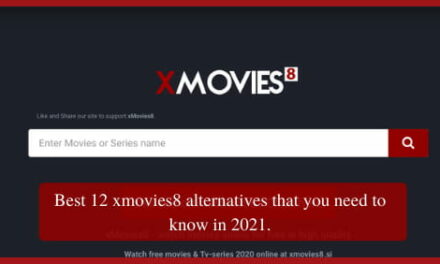

Trackbacks/Pingbacks