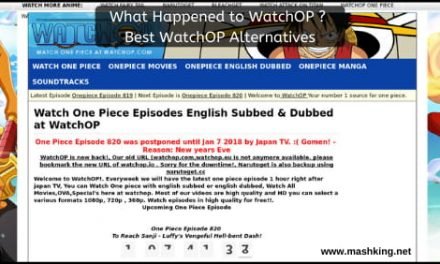Table of Contents
Were you watching your favorite show and got a pop-up of Netflix M7111-1931-404 Error?
So when you plan to watch Netflix for the whole night episode after episode, and if you get interrupted due to an error, it ruins your mood. You might even feel like throwing your phone on the wall or throwing a remote at your screen. Well, we surely want to avoid that, don’t we?
Netflix provides a variety of content on its platform in various languages and genres. It’s a subscription-based platform, and it has become people’s favorite due to its content library and good user experience. Yet ‘to err is human ‘so is ‘to error is technology. ‘ But it’s relatively easy to fix many Netflix error codes.
First, let’s see what causes Netflix M7111-1931-404 Error –
There have been various reports regarding this issue. After analyzing them thoroughly, we concluded that desktop users mainly encounter this error. However, there are very few cases of it happening on mobile devices. Various possibilities can potentially cause this error.
This error restricts its users from streaming online as well as offline content on Netflix. The majority of people waste their time trying to resolve it without knowing the actual cause.
Since Netflix streaming requires internet service, connectivity issues can cause this error.
The below reasons mainly cause Netflix M7111-1931-404 Error –
1.Your AdBlock extension is preventing your browser from fetching content.-
Most of the users are tired of unwanted ads that keep interrupting you; This is why most users have AdBlock extensions installed in their browsers. But it can also prevent you from watching your favorite show on Netflix. Yes, many users have reported resolving this error after disabling the Adblock extension on their devices. Netflix immediately starts running smoothly after you disable the extension.
2.The VeeHD browser is interfering with your Netflix streaming.-
VeeHD is another extension of google’s, which claims to enhance the web browsing experience by accessing high-quality videos. But it is known to cause M7111-1931-404 error. So we advise you to get rid of it. Uninstall it.
3.Netflix servers are down in your area/region-
Now, this is highly unlikely, but it may happen, mainly due to technical problems encountered by the Netflix server in your region. But in this situation, you have to rely on Netflix itself to resolve this error.
4.Issue due to Sideloaded Extension-
We are aware that Netflix keeps giving us various updates from time to time. But while doing so, many sideloaded Netflix extensions get disbursed/corrupted, which can cause this error. It creates a hindrance in your streaming.
5.Some other technical problems-
Netflix doesn’t allow you to use VPNs. Many users prefer VPN to have access to content that is not available in their region. Or sometimes, if you are using a VPN for some other service and forgot to disable it, it may cause this error to pop up on your screen.
Let’s see what the working solutions to fix the Netflix M7111-1931-404 Error are.
1.Restart your device –
Whenever there is any error we face, our first go-to act of defense is restarting the device. Close all the applications running on your device, sign out from your Netflix and browser. After that, restart your device and log in on your Netflix. If the error is still there, then go for the steps below.
2.Clear the Netflix cookies from your browser.-
Netflix retains various cookies, which can cause some troubleshooting problems. So instead of going to your browser settings and clearing out cookies from there, which can create more issues for you if you haven’t taken backup for your essential login or if your devices aren’t in sync. So we won’t recommend it. You can follow the steps below.
- Go to netflix.com/clearcookies. once you hit ‘ENTER,’ you will be signed out from your Netflix account
- Refresh the page and go to the Sign-in bar. Log in with your Netflix account credentials once again.
That’s it now. You can enjoy your favorite show uninterrupted.
For mobile devices, clear your app data and cache from app settings.
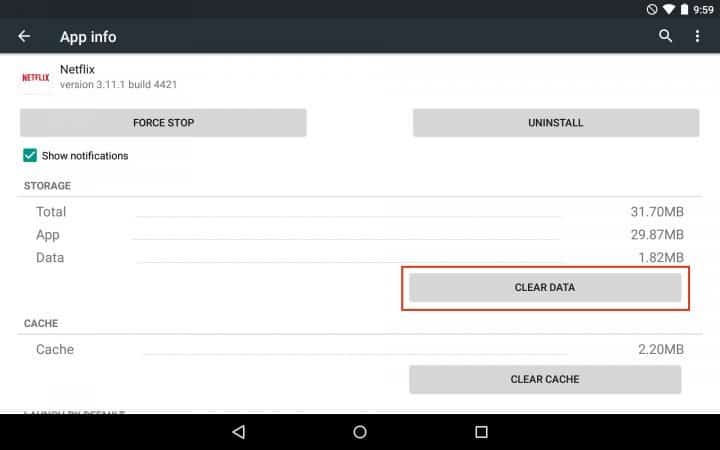
3.Disable Adblock from your browser-
Like we mentioned earlier, your fav Adblock extension that keeps unwanted advertisements miles away from you might be a potential culprit here. This extension blocks the scripts or loading if they identify some of the Netflix content as ads.
You can remove the extension from your browser.
But we know you don’t want to remove it entirely and go back to ads thrown at your face. So instead of removing it, you can disable this extension. Here’s a quick guide to that –
- Open Google Chrome,
- Navigate to chrome://extensions/.
- Press Enter to open the Extensions tab.
- Locate Adblock extension among the list of attachments; switch the button present on the bottom right from on to off to disable Adblock.
Despite this method, if you are still encountering the same error, then try the following procedure.
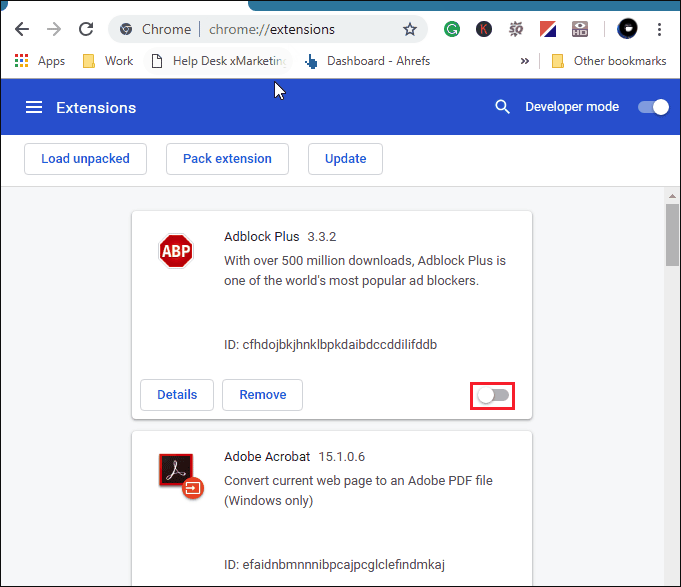
4.Get rid of VeeHD extension-
Many users have reported that the issue gets resolved after removing the VeeHD extension, which is now VeeHD enhanced. If you want the stream uninterrupted, then well, it’s time to say goodbye to this extension. Follow these easy steps below –
- Open Google Chrome.
- Go to chrome://extensions/ and hit Enter.
- Locate the VeeHD extension and click on ‘Remove.’
- Confirm the installation process by clicking ‘Yes’ and continuing to get rid of the extension.
- Restart your Google Chrome browser.
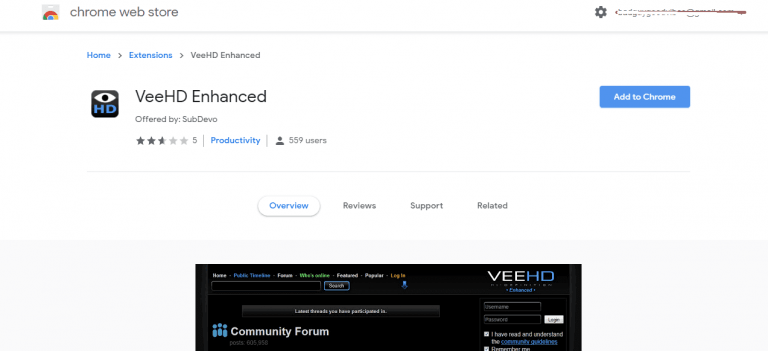
5.Update your browser-
If your browser is not auto-updated and you are still using the old version, it might cause this issue. Update your browser by installing the latest updates. Then re-login on your Netflix account.
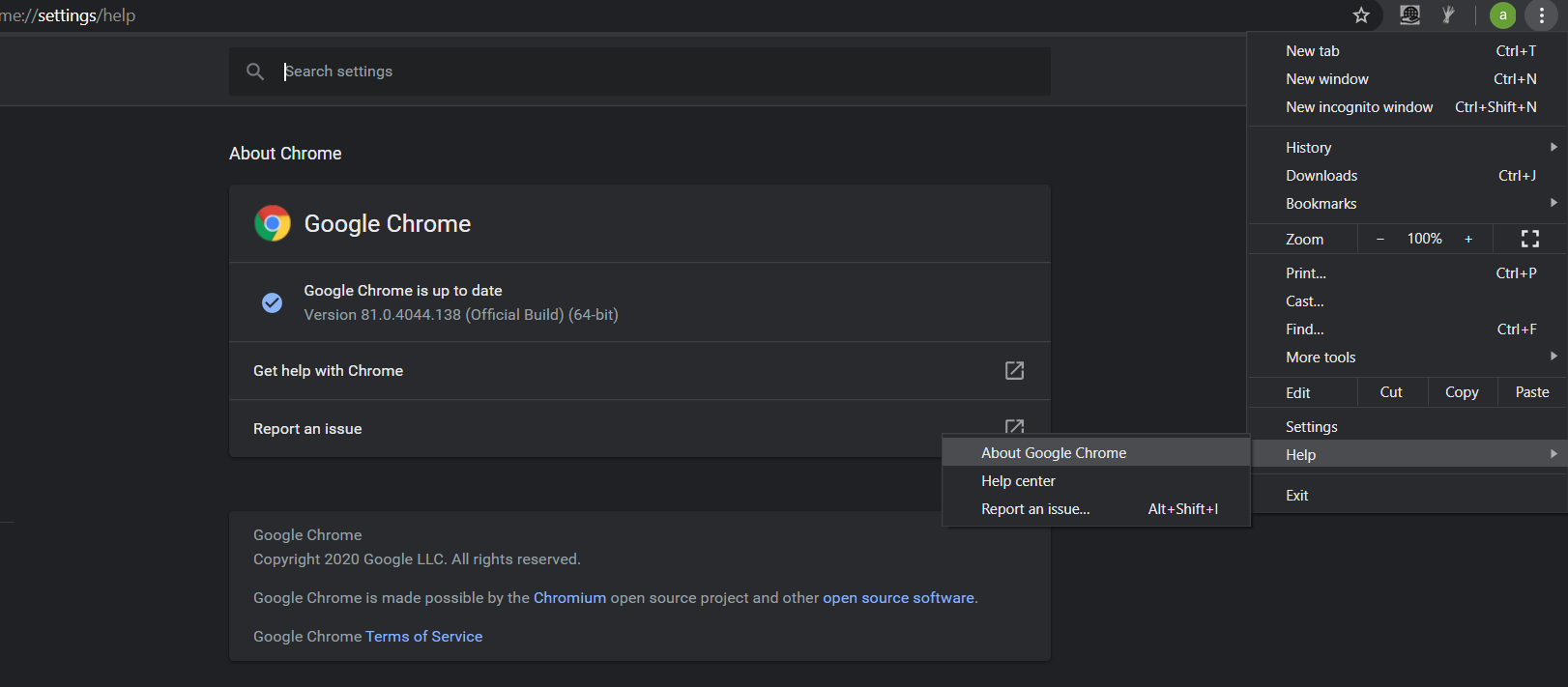
6.Disable Netflix’s sideloaded extensions –
Various extensions work along with Netflix claiming to improve users’ experience. But such extensions that are sideloaded are considered policy violations by Netflix. Recently Netflix gave a new update that has broken the vast majority of Netflix extensions that could be sideloaded.
There have been reports of fixing the issue after removing the sideloaded extensions. Often these extensions are banned or made invalid.
- Open google chrome
- Go to “chrome://extensions/”
- Locate all the sideloaded extensions from the list and click on the ‘Remove’ button associated with it.
- Then, click Yes at the next prompt to confirm the uninstallation of the sideloaded extension.
- Refresh the browser
7.Restart your home network –
If the above methods aren’t working, then you must check your home network. Sometimes our devices show proper connectivity, but the internet seems to be not working, or there is slow connectivity. So what you can do is,
- Disconnect your device from the main outlet and switch of your modem and router plug.
- Let it remain like this for a minute or a few minutes. Then plug in the modem again.
- Wait till the indicator lights are blinking on, and do the same with your router.
- Connect the device and switch it ON. Try accessing Netflix and check if it’s working now.
- Now connect your device to the internet once again and open Netflix to see if it’s working.
For mobile users, you can check your connectivity by opening other applications to see if they are loading correctly then you can restart your device and check again.
8.Restore your ISP’s default settings-
Have you tried all of the above methods and still encountered the same error? It must not be very pleasant right, we understand. So maybe the issue is with your ISP settings. Try to restore it to the default settings.
- It could be due to your customized connection settings.
- If you are using Netflix on these connection settings, then reset the settings to the original.
- you might have somehow connected to VPN, so disable it and connect to your home network.
- Even after the above steps it’s still not working and it’s still showing the M7111-1931-404 error , then contact your internet service provider or device manufacturer to ask for their expert help in resolving the issue.
9.Check the current status of Netflix servers-
Many users have previously reported the M7111-1931-404 error code from the area where the Netflix streaming service was down. So it might be one of the causes. Here all you can do is check Netflix’s [Twitter account] for updates as they are known to be very active over there. You can also check [Netflix Status Page.]
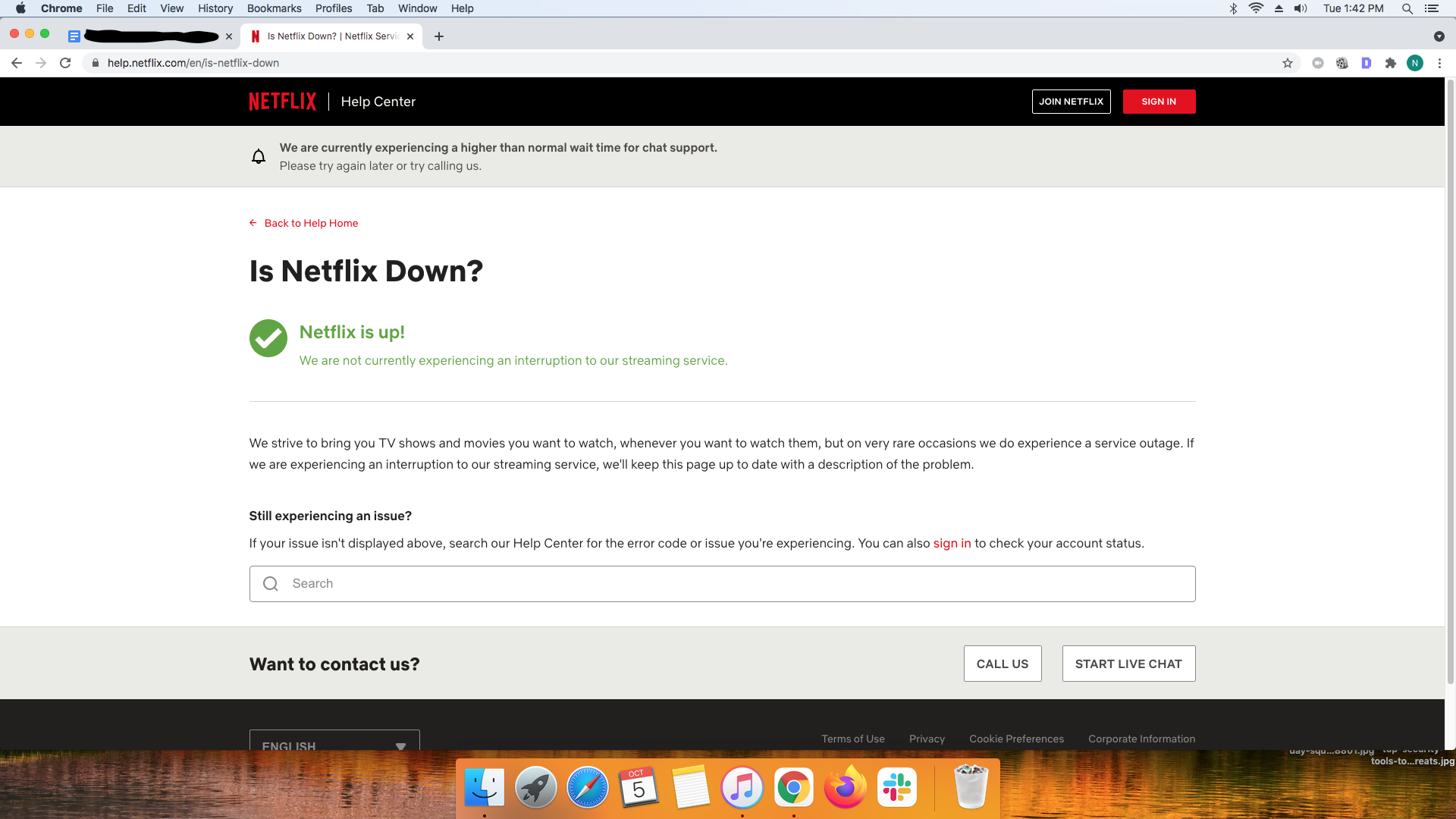
Conclusion
Your Netflix M7111-1931-404 error is bound to be resolved by one of the solutions mentioned above. If one method is not applicable, then you must try the next. But make sure you are refreshing your page before you re-login with your Netflix credentials.
So now I am sure you must be binging on your favorite show or movie. If there is any other issue you need a solution for, let us know in the comments, we will try to give you a suitable solution shortly. Let us know which method from above worked for you in the comments.