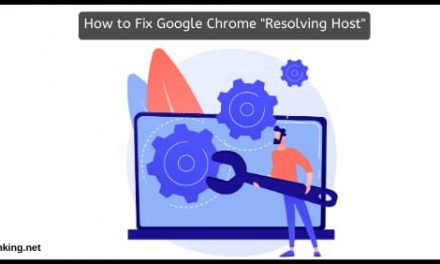There is no better web browser than Google Chrome. With the open-source and fluid user interface, almost every person on this planet has used or is still using the Google Chrome browser. This browser is based on the Chromium open source project, which is based on all other web browsers like Vivaldi and Opera. It’s one of the greatest web browsers, but that doesn’t mean that it’s perfect. It will cause some issues while browsing the internet.
The Google Chrome RESULT_CODE_HUNG error message is one such error, which causes issues while browsing the internet. When you are trying to visit any website, this error may pop up and interrupt your browsing flow. Fortunately, the error messages like RESULT_CODE_HUNG in Google Chrome are fixable. You can easily fix such issues and resume your web browsing. In this post, we are sharing the working ways to fix the Google Chrome RESULT_CODE_HUNG error message. All you have to do is to follow these steps and get rid of this error message.
Table of Contents
How to Fix Google Chrome Result_Code_Hung Error: Working Method
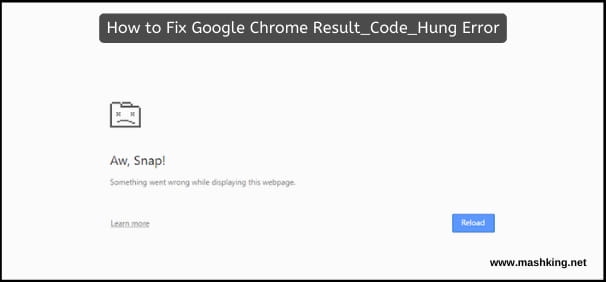
Fix Google Chrome RESULT_CODE_HUNG Error
#1 – Clear Cache and Cookies
The cache and cookies are stored in the local storage for easy access to the website. This reduces the loading time and also saves important data like passwords and autofill forms data. But sometimes, the expired cache and cookies may cause issues and will show you the error RESULT_CODE_HUNG. That’s why it’s essential to clear cache and cookies to fix the problem and resume your browsing. Here are the exact ways to clear cache and cookies with ease.
- First of all, use the “CTRL + SHIFT + DELETE” Key combination on your keyboard to open the Clear browsing Data page.
- On this page, select Time Range as “All Time” from the provided drop-down menu.
- Now, select the “Browsing History,” “Cookies and Other Site Data,” “ Cached Images and Files” radio buttons.
- After that, click on the “Clear Data” button to start the clearing process. It will take some time, depending on the data. Once done, restart the browser, and you’ll be able to access the sites without facing any error message.
#2 – Change DNS Settings
DNS or the Domain Name Server is responsible for converting the URL into the IP address readable by the servers and the web browsers. When the Internet Service Provider has issues with DNS settings, you may face the Error RESULT_CODE_HUNG on Google Chrome. To fix this issue, here’s how you can change the DNS settings in Chrome itself.
- First of all, click on the menu option and then select “Settings.”
- In the Settings, navigate to “ Privacy and Security >> Security” and then scroll to the bottom.
- After that, click on the “Use Secure DNS” option to enable the Custom DNS settings.
- Once enabled, you’ll see the drop-down menu to create a custom DNS or choose the existing ones. You can choose from the custom, Google DNS and Cloudflare DNS. Better to choose Google DNS or Cloudflare DNS settings.
- After that, Chrome will start using that specific DNS for resolving the URLs. Make sure to Restart the browser to let the changes take effect.
#3 – Remove Useless Extensions
The chrome extensions provide numerous benefits. But sometimes, they interfere with the browsing and cause such error messages to appear. That’s why it’s essential to keep an eye on the Extensions and remove the useless ones.
- First of all, open the Menu and click on “ More Tools >> Extension.” This will open the Extensions page.
- You’ll see all of the extensions on this page. It’s better to check for unwanted extensions.
- Now, remove all the extensions one by one. Sometimes, there is no need to remove all the extensions, but as you can easily reinstall them, it’s better to remove all the extensions for fixing this error immediately.
- Once uninstalled all the extensions, restart the chrome browser and see if the issue persists or not.
#4 – Restore Chrome Settings to Defaults
Sometimes, the user or the third-party software program messes with the Chrome settings. Any unwanted change may cause the issues like RESULT_CODE HUNG error Google Chrome. That’s why restoring Chrome to defaults is a working solution.
- First of all, go to “Settings” and then scroll down and click on “Advanced” to open the additional settings.
- In the Advanced settings, click on the “Reset and Cleanup” option.
- Now, click on “Restore Settings to their Original Defaults” and then click on “Reset Settings” to start the reset process.
- The process will take a few minutes to complete. After completion, restart the browser, and you’re ready to roll.
Final Words
Google chrome is one of the finest web browsers in the world. Like any other software program, it may face glitches, and you will have to follow the solutions to fix this issue. Fortunately, we had access to the working solutions to immediately fix the RESULT_CODE_HUNG Google Chrome error within a few minutes. All you have to do is to follow any of these methods, and you’ll be able to fix this issue immediately.