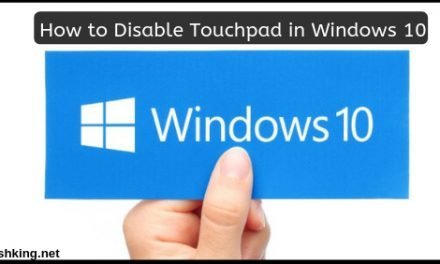How to Zoom in on Part of a Video with Movavi Video Editor
Have you at times created a video where you felt that it would be a lot better if you could ‘zoom in’ at a certain part so that you can highlight some of the elements there and display them more clearly? By zooming in you can focus the audience’s attention where it should be – and that makes it a powerful effect to use.

how-to-zoom-in-on-part-of-a-video-with-movavi-video-editor
In order to zoom in on part of a video, you will need a video editor that has that capability. One option that would be worth your while to try out is Movavi Video Editor as it will make it easy to implement the effect by following these few simple steps:
- Click ‘Add Media Files’ and select the video that you want to edit.
- Click the last icon on the left side of the software and select ‘Zoom’ then open the list in the ‘Pan and Zoom’ section and choose ‘Zoom in-out’.
- In the preview window, you can adjust the grey frame to specify the area where you want to zoom into.
- Click ‘Apply’ and the zoom effect will be applied to the video from the start with 20% of its duration spent ‘zooming in’, and the last 20% spent ‘zooming out’.
- Click ‘Export’ to save the video.
Assuming you only want to zoom in at a particular time during the video then you will need to split your video into segments and apply the zoom effect to the segment where you want it to zoom in. For more detailed instructions you could go to https://www.movavi.com/support/how-to/how-to-zoom-in-video.html.
Before you save your video be sure to also explore some of the other powerful features that come with Movavi Video Editor. Not only will these features let you cut and combine video segments, but you could also enhance the video quality, add customisation text, apply special effects, include background music, insert animated transitions, and much more.
Now that you know how to use Movavi Video Editor and zoom into any part of your video, why not try it out? As you begin to use the software you’ll be able to see firsthand how simple and intuitive it is, as well as experience the range of powerful features that it will put at your disposal to help you to create impressive videos.